- Trickle provides a detailed AI summary of each screenshot that helps you understand the content and aspects of screenshots.
- You can organize your screenshots on this app.
- You can integrate various key tools on this app such as Notion, Discord and Slack.
- You can convert your screenshot into editable notes and add insights and summaries to it.
- You can get the output in multiple languages.
- Various UI mistakes on this website make it difficult to understand and use it.
- Trickle is not available in the app form so you can only use it on the website.
- ClickUp ClickUp AI Review- What is it and How to Use it?
- Essay Grader What is the Best Free AI Essay Grader in 2024?
- Ultra Attention Ultra Attention Review 2024- Minimize Digital Distractions to Minimum
- Bloks Bloks: The AI-Assisted Sidekick for Your Professional Relationships
- Atua App Atua- Seamless ChatGPT Assistance Within MacOS App
- Toggl Track Toggl Track: Your All-in-One Toolkit for Time Tracking, Projects & Invoicing
- Monic AI Monic AI: Free AI Study Tool Every Student Should Have!
- Lotse AI Best Free Product and Project Management Tool Every Business Should Try
- Notion Second Brain Best AI Notion Second Brain Template for Your Life and Work
- Focusmate Find Your Focus with Focusmate: Virtual Coworking for Goal-Getters
- Textero Is Textero the Best AI Essay Writing Tool for Everyone?
- GPT Book Club GPT Book Club: ChatGPT of Your Books!
- TimeMaster Review of Best Free AI Focus and Productivity Tool- timeMaster
- Beesy Capture Every Moment: Record Google Meets Directly to Your Computer with Beesy
- Neverinstall 5 Ways Cloud Computing Can Boost Your Productivity
- Floutwork Focus Like Never Before: Deep Work Secrets with Floutwork’s Productivity OS
- Unriddle AI Unriddle AI Review- Valuable AI Assistant for Research Projects!
- Humata Humata- AI Tool for Your Documents- ChatGPT of All Files
- Magic Flow Best AI Focus App To Enhance Productivity- Magic Flow AI
- Scholarcy Scholarcy AI- Best Free Tool for Research Articles
- Motion Calendar Never Miss a Deadline Again With This Tool’s Predictive Alerts
- TurboLearn TurboLearn AI Review 2024- Learn Smarter, Not Harder!
- Ayanza Ayanza Tool Review – A Project Management Solution
- MyndMap How MyndMap is helping People with ADHD?
- Glarity App Advance ChatGPT for Summarization, Translation and Chatting- Glarity Review
- Matilda AI Workspace Matilda Workspace Review- Your AI All-In-One Solution
- Project Planner Best AI Tool for Project Planning and Execution in Companies
Table of Contents
- Let's Meet Trickle
- How Trickle Works?
- Key Features of Trickle App
- Get Summaries of Screenshots
- Extracting Plain Text
- Convert an Image into an Editable Note
- Organizing Screenshots
- Integration with Key Tools
- Interacting with Screenshots
- Export Selected Screenshots
- More Output Language Options
- Pricing Model of Trickle
- Conclusion
Picture this: You are taking a lot of screenshots of various resources to prepare for your exams. You have screenshots of your handwritten notes, lecture slides, Wikipedia pages, and other resources that your teacher has sent you. There is a chaos of screenshots in your gallery that is overwhelming you. You are unable to manage them, and reading or understanding them is also taking your time.
In this situation, you must want an app that can interact with your screenshots to arrange them or extract valuable insights from them. Luckily, there is an app that can perform these tasks for you. Let's discuss it in this blog.
Let's Meet Trickle
Trickle is an AI tool that uses GPT-4V powers that are linked to ChatGPT Vision. The tool’s main aim is to help us in managing our screenshots and interacting with them. It allows us to upload the screenshot and provides a detailed and insightful summary of that one.
You can know what the screenshot is about even if it is a text-based picture or a simple infographic. You can make notes on the screenshots and share the insights with others.
How Trickle Works?
Step 1: The first thing you need to do is to sign up. The platform has a free trial but you have to upload your card details.
Step 2: When you are in the interface, you can see the option of adding new memory. When you click on this option, a chat interface will come in front of you. You can see the “+” option in front of the message box.
Step 3: Click on it and you can upload a screenshot from your library on it. As soon as you upload the screenshot, an insightful summary will come under it automatically.
Step 4: After giving the insightful summary, Trickle will save the screenshot in the main interface of the Memories section.
Step 5: You will see the search option above the saved screenshots. In that search panel, you can write a question and Trickle will answer it to you by taking reference from your uploaded screenshots. In this way, you can interact with them.
Step 6: You will see the option of sharing any screenshot when you click on it from the collections. If you share the link with anyone, they can see the screenshot along with the detailed summary.
Step 7: You will see the options of Favorite, Memory, Connections and Bulk Mode in the side panel. Favorite will contain all your favorite screenshots, memory will contain all the screenshots you upload along with their summaries, and connections contain the apps that are integrated with this platform. In bulk upload, you can upload a maximum of 30 screenshots at one moment.
Key Features of Trickle App
Get Summaries of Screenshots
You can get detailed summaries of screenshots once you upload them. These summaries are not just the extract of the text present on the screenshots, but the detailed summaries and insights of it.
You can share heavy text-based screenshots, simple infographics and heavy infographics and it would provide detailed summaries of them. The tool uses GPT-4V, so you will get high-quality summaries and content in no time. It also understands non-Latin words present on the screenshot and provides you insights about it.
Extracting Plain Text
Trickle is also going to introduce a new feature that can extract plain text using OCR. In this way, you can get all the text in the screenshot.
Convert an Image into an Editable Note
When you enable the Note button on the space navigator, it can convert your pictures into editable notes. You can get a detailed view of your screenshot in this feature. You can add different notes and insights into the picture as you want.
Organizing Screenshots
You can organize your different screenshots along with summaries and insights into this platform. You just need to upload them and they would be in the form of different collections. When you click on them, you can read your notes and AI summary with them, which can help you get quick information from these screenshots.
Integration with Key Tools
You can integrate with various key tools to Trickle for quick capturing and sharing. These tools are Notion, Discord, Slack and WeChat. You can use these tools for various purposes.
Interacting with Screenshots
You can interact with your uploaded screenshots to get answers to your queries from them. For example, you want to know the importance of entrepreneurship in the education field. For this, you have a bunch of screenshots but don't know which one contains the answer you want. So, you can ask this question on Trickle after uploading all the relevant screenshots. Trickle will answer your question along with the link to your desired snap. This will help you in getting quick answers to your queries.
Export Selected Screenshots
You can share the link to particular screenshots with your family and friends. They would have access to the AI summary along with the screenshot when you share the link.
More Output Language Options
Trickle can support Chinese, Dutch, French, English, Italian, Japanese and 8 other languages. It means you can get summaries and insights into your desired language through this tool.
Pricing Model of Trickle
There is only one subscription model of Trickle. In it, you can get a seven-day free trial after sharing your payment card details. If you are not satisfied with this app, you can choose not to proceed with the payment by canceling it within your free trial. But if you are satisfied, you can always proceed.
If you go for a monthly payment, then you have to pay 10 dollars per month. But, if you pay a yearly payment, you need to pay 8 dollars a month. So, you can save 20 percent in this way.
Conclusion
In short, Trickle is an innovative tool that is converting our chaos of screenshots into valuable assets. It helps us to find valuable information from the bunch of screenshots and interact with them to extract any valuable insights. Its AI tools help us understand any complex infographic by explaining it to us in simple words. The best thing about it is it is affordable and keeps getting new features.















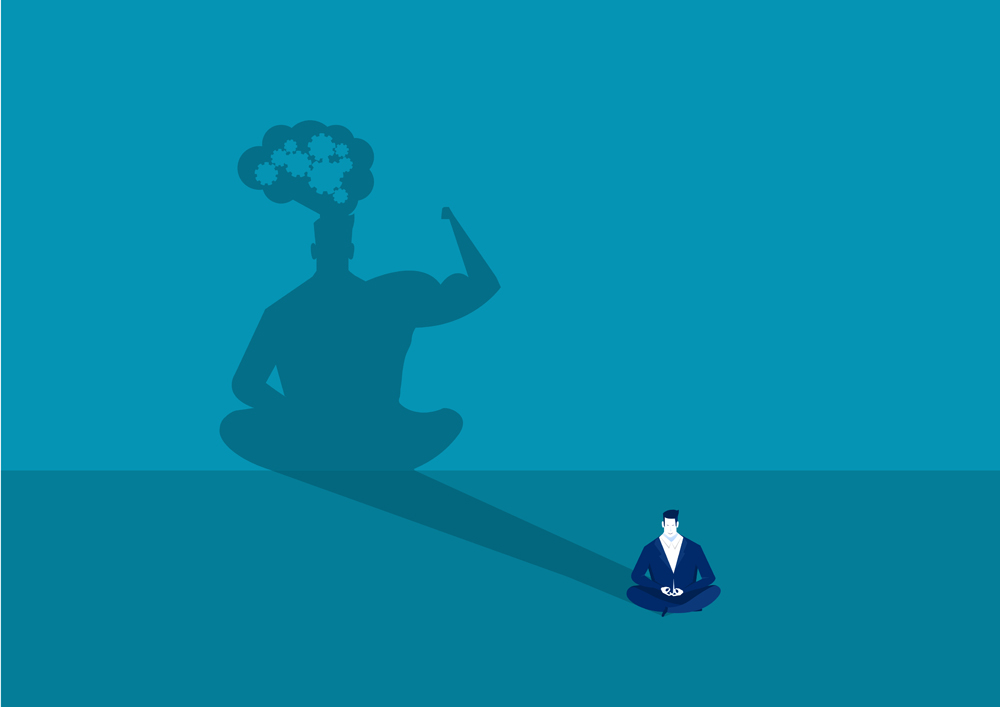

















Comments are closed.