- Canva can generate social media posts, presentation slides, videos, merch designs, logos, websites, reels, and other digital assets.
- It has pre-made templates from which you can choose and tweak.
- It has a free stock elements gallery that contains images, videos, graphic elements, and sound effects.
- It has various AI tools from which you can choose.
- Different apps and platform integrations are available on it.
- You can edit your existing photos, PDF files, or videos.
- It is available in mobile or website form.
- Canva has a free version and a free trial for Premium plans.
- Canva can't create high-quality, complex, or highly professional content.
- Its AI writing features are only suitable for short-form content.
- Its presentation features lack 3D models.
- The range of apps and integrations is quite limited.
- There are no obvious ways to backup your project.
- The free version has limited features.
- You can't record your videos or audio on the mobile app.
- Vondy AI How can AI Boost Your Creativity and Productivity Life?
- Yarnit Yarnit: AI-Powered Content Studio – Elevate Your Creativity, Simplify Your Workflow
- Class Point How to Effectively Use PowerPoint Presentation Slides in the 21st Century Classroom?
- Kaiber Kaiber’s AI: Making Artistry Accessible to Everyone
- Guidde Is Written Instruction Becoming Obsolete with Tools Like Guidde?
- Tweethunter How Can AI Help You Tweet Like Top Twitter Influencers?
- Architect Render What Makes Architect Render’s AI Tool a Game-Changer for Real Estate Agents?
- BugHerd How to Handle Web Development Clients and Issues Effectively?
- Bluewillow AI Art Generator: Unleash Your Creative Potential with BlueWillow
- Excalidraw Work on Your Ideas First, Share When Ready: Excalidraw’s Private Whiteboard Canvas
- Landingsite The AI Era in Website Creation: Ease and Customization Within Everyone’s Reach
- Gamma From Text to Motion Magic: Turn Any Idea into a Visual Feast with Gamma
- Genmo Can AI Be Your Creative Copilot in Art and Media Production?
- Themisgif Immortalize the Moment : How to Turn Your Events into Unique Digital Memories
- Rytr Rytr Review 2024- Is the AI Writer From Ryter Any Good?
- Pop AI How to Enhance Your Personal Workspace with Pop AI? 2024 Review
- Zoom Whiteboard Boost Creative Output: Brainstorm & Refine Ideas Seamlessly with Zoom Whiteboard
- Photor Choosing Pictures: How to Pick Your Best Photos, Fast with AI
- Pitch From Ideas to Results: Create and Share Stunning Presentations with Pitch
- Brandmark No Design Skills Needed: Brandmark’s AI Takes the Guesswork Out of Logo Design
Table of Contents
Graphic designing tools are becoming popular among people in different fields.
For example, entrepreneurs or small business owners need graphic design tools to create social media posts or videos for their marketing purposes. Bloggers need graphic design tools to design visuals for their blogs. YouTubers need these tools for creating YouTube videos. So, all of us need a suitable graphic designer app that we can use with ease.
The one popular app is Canva. You all may have heard of this tool if you deal with graphic assets in any way. In this blog, we will see if Canva is worth your time or not.
What is Canva?
This graphic design app was launched in 2013 by technology entrepreneur Melanie Perkins. This app is unlike any traditional graphic design tool as you can create a vast variety of graphic assets on it. You can generate presentation slides, social media posts, videos, graphs, educational material, posters, logos, merch designs, websites, and every other type of graphic asset that you can imagine. This tool has customizable templates, AI features, and a large range of free stock photos, elements, and videos.
Its learning curve is way simpler than other pro tools such as Adobe Photoshop. Due to this, it has almost 185 million monthly active users in almost 190 countries. The interface is available in 130 languages.
It is available on the website or in the app form. You can download it on Android, iOS mobiles, Mac, PC, or Chromebook. It has a free version that contains various amazing elements for you to do unofficial graphic designing. It also has a 30-day free trial when you upgrade to Premium packages.
How to Create Social Media Posts on Canva?
You can either download the app on your mobile or sign up on the website. Once you sign up, it will ask you “What will you design?”
You can answer the question by writing “Instagram posts”, “Instagram story”, “Facebook banner”, “Twitter Banner,” or any other social media post type you want. Once you have written it, different templates related to it will come in front of you.
When you click on the template, the editing interface will open. The editing elements will be on the upper and lower menus. You can click on any element (text or visuals) to edit them. You can change the font and colors, add animation effects to it, or change the text or pictures. In the lower menu, you can see the elements library. Once you click on it, hundreds and thousands of free stock images and elements will come in front of you. You can drag and drop them on your chosen template.
How to Create Videos on Canva?
As you can create static pictures on Canva, you can generate videos too. Both processes are quite similar- choosing a template, editing, and tweaking it according to your preferences. There are various video templates of different sizes, such as Instagram reels, YouTube shorts, etc.
You can import your videos or content too into the video timeline. You can add transitions, animations, and elements into videos. There is a video free-stock library, too, from which you can choose your videos and adjust them to your timeline. There are free stock music libraries, too, that have thousands of sound effects and music. However, these can cause copyright issues on YouTube.
How to do Photo Editing on Canva?
If you have any logo, social media post, headshot, or any kind of photo, you can easily edit it from the editing toolkit of Canva.
For this, you have to upload your photo on Canva from your device. Once uploaded, you will see the option of editing the image on the left corner of the screen. Click on it and you will get a vast variety of editing tools. You can adjust the colors, add filters, adjust the brightness, add or remove elements, auto-adjust the size of pictures, or use AI tools on them.
How to Create Websites on Canva?
You can create a simple one-page website on Canva. This website will not have any complex objects such as e-commerce in it. But, if you want your online presence or resume website, you can create it on Canva. For this, you need to search the website templates, and it will provide you with almost 1,085 web design templates. Almost 2 million people have created websites through this tool.
You can publish the website in three ways: via a free Canva site address, buying a domain from Canva, and mapping it into your existing domain.
How to Create Presentations on Canva?
You can create presentations on Canva through the same method you used in creating social media posts. You can write “presentation” in the search bar and a lot of templates will come in front of you. You can search for the specific template as Canva has more than 28,000 presentation templates. You can create any template from scratch too. This tool will give you the vibes of PowerPoint slides but in a simple and easy interface.
Once you have selected the template and edited the elements in it from the Canva library or by uploading your assets, you can record your audio and video in it. For this, it will give you the option of recording yourself. Once you start your recording, your video in a small circle will appear on the presentation slides. It will use the webcam of your PC. If you don't want to open the video and just want to record your audio, you can select this option too. Your Canva account logo will appear on the slides in a small circular shape. This video and audio recording feature is not available on the mobile.
Once you have created your presentation slides, you can export them to your PC. Or, you can directly present it from Canva in front of your staff or classroom. You can invite other collaborators too, or could embed it in your website or any MOOC course. It also gives you various platform options on which you can send your presentation slides. Some of these are Slack, Whatsapp Business, different social media platforms, etc.
AI Tools of Canva
Canva has launched various AI tools and has bundled them in “Magic Studio.” There are almost 14 AI tools that cater to the different needs of the users. But, these AI tools are not in the free version so you may have to upgrade your plan to use it.
Magic Design: You can create different graphic templates from your text prompts through this feature. In the prompt, you can explain your requirements and dimensions of any template and it will generate it for you.
Magic Write: This feature works just like ChatGPT. You need to give it a text prompt or ask any question and it will generate content for you. But, it is ideal for short-form content, not for long blog articles.
Magic Media: It is a text-to-image generator that generates photos or social media posts from the prompt you give it.
Magic Grab: You can grab the element from the background of your photo and change its location if you want.
Magic Eraser: If you have an existing photo and you want to change something in it, you can use a magic eraser. It will erase any subject from your background.
Magic Animate: You can animate different aspects of your designs or add movement to them.
Magic Switch: This tool can switch your content suitable for one platform to another. For example, you have a Facebook banner but you want to use it on your Twitter. So, you can switch its dimensions and content suitable for Twitter.
Magic Expand: You can expand your existing picture to make it bigger.
Magic Morph: You can transform different elements of your picture by providing the prompt to it.
How to Earn Money from Canva?
You can earn money from Canva in different ways. It allows you to create different merch designs such as T-shirt mockups, mug designs, and other products. You can generate unique designs and sell the merchandise to earn money.
Moreover, you can generate marketing content for your social media and can give different freelancing services. Social Media Content Generation, Graphic designing, website designing, logo designing, brochure designing, and presentation designing; all freelance services could be given on Fiverr, Upwork, or any other freelance platforms.
Features of Canva
Free Version: Canva has a free version that everyone can use.
Mobile App: It has a functional mobile app from which you can design different kinds of content easily.
Easy to Use: The learning curve of Canva is quite simple so you don't need any extensive tutorials to use this platform. The interface is also sleek.
Apps: There are different kinds of apps that you could use on this platform. It has almost 350 apps that are continuously increasing. It includes Imagen, Murf AI, DALL-E, and many more.
Integrations: Except for apps, it is integrated with various websites and platforms. You can share or export your content to these integrated platforms. These are MailChimp, Slack, Whatsapp Business, Microsoft PowerPoint, Dropbox, Tumblr, Google Drive, Neon, and many more.Export Options: Every content could be exported in various forms such as JPJ, PDF, MP4 file, SVG, and others.
































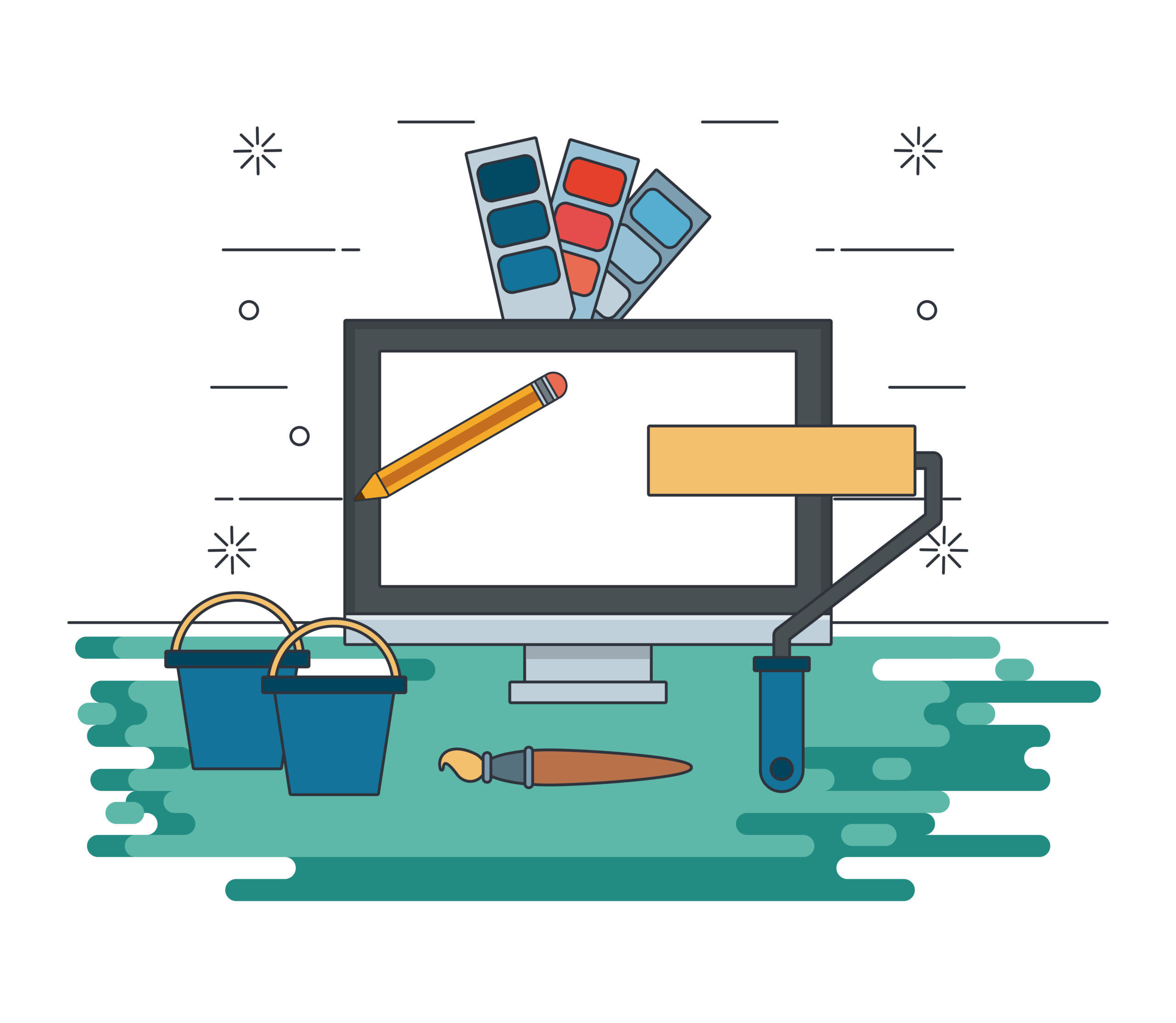
Comments are closed.